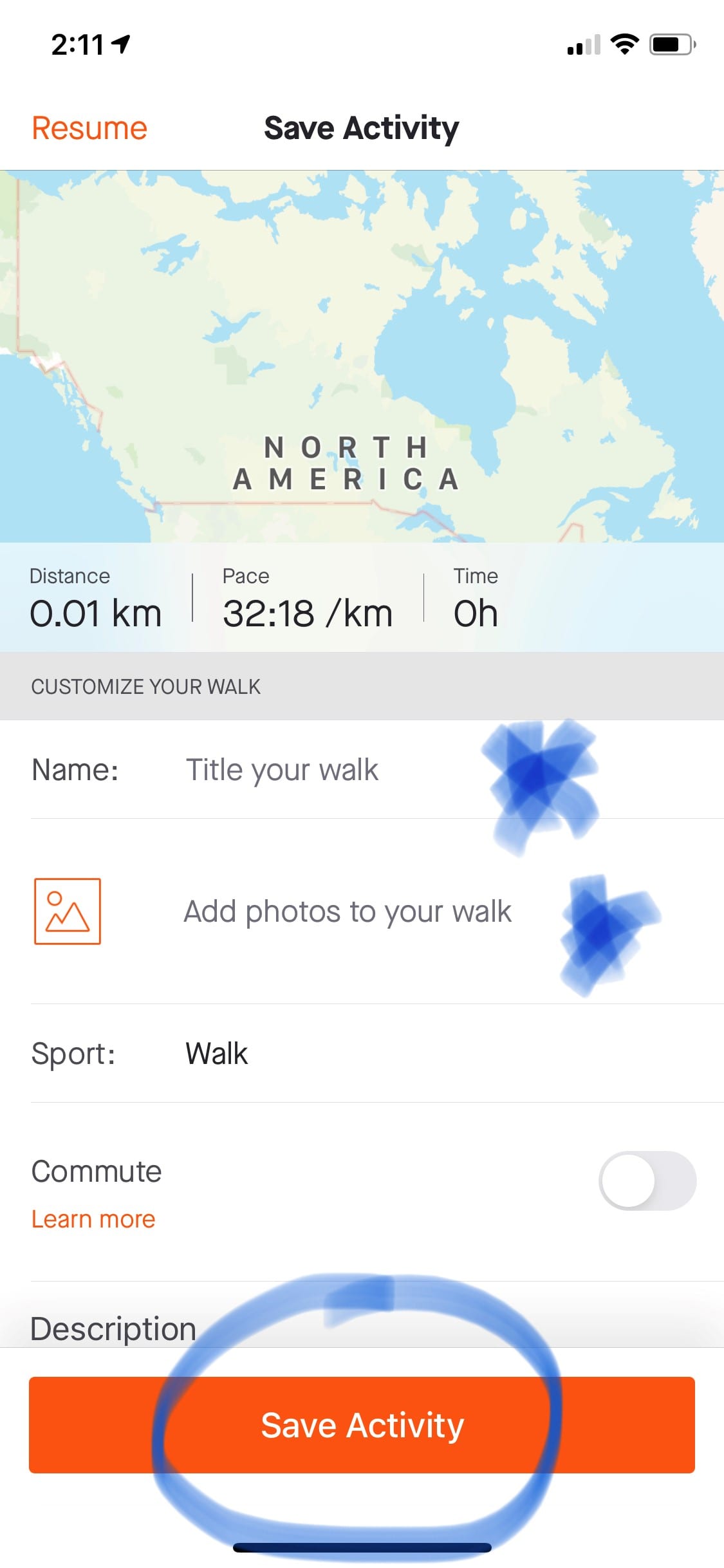Click below for instructions on how to download Strava and join the Ontario Virtual Torch Run.
Please note that if recording your activity as a walk, your time/distance will not appear on the club leaderboard or count toward the club progress. You may set the activity type to a Run to count on the OVTR Club page.
Note: if you are registering for the first time on Strava, the app may prompt you to pay, however you may skip this. You do not need a paid account on Strava to participate.
Android
How to Download
Download the Strava app from the Google Play store.

Login or create a free Strava account.
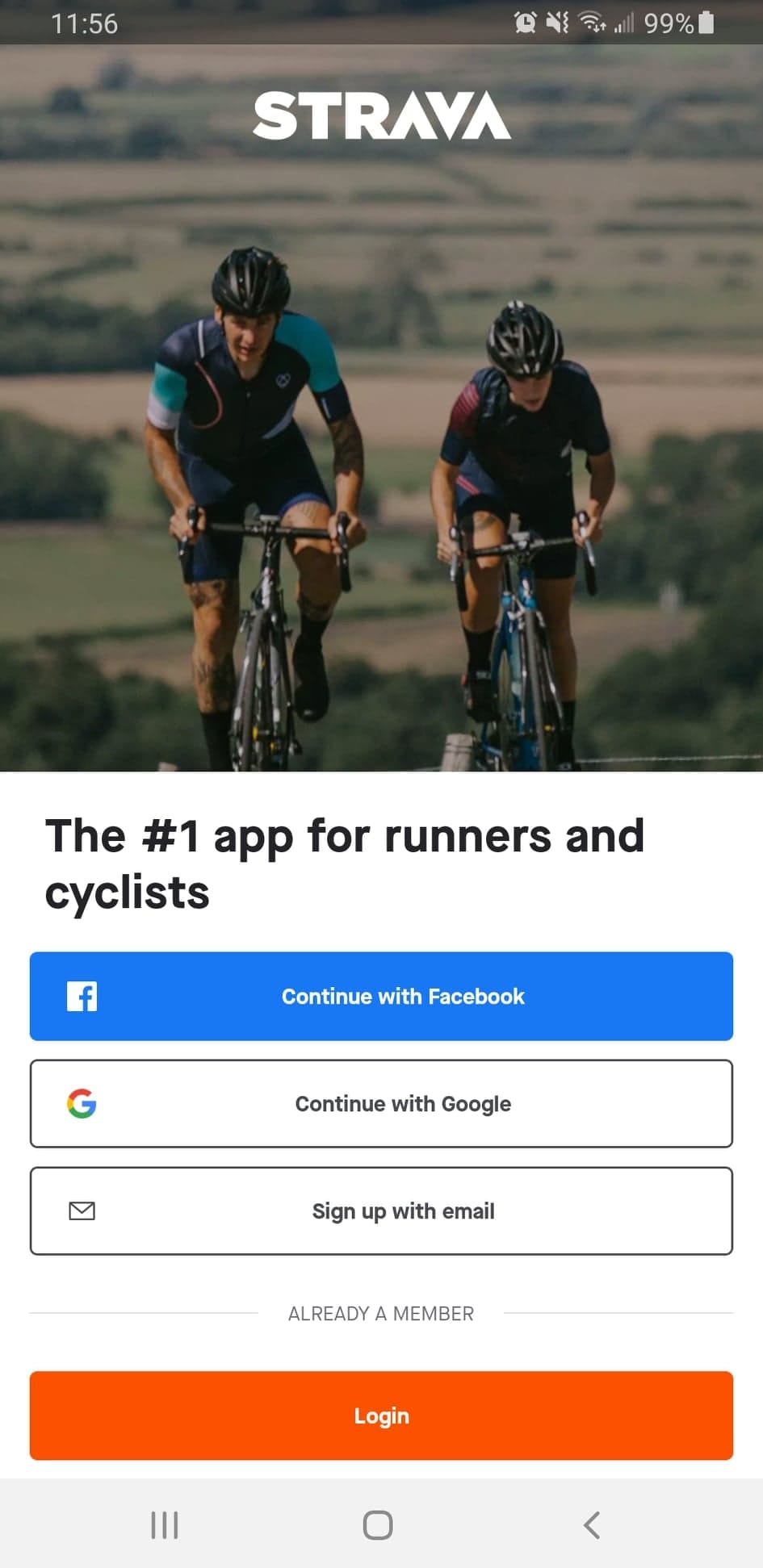
Once you’ve logged in, tap Groups at the bottom of the screen, then select the Clubs tab.
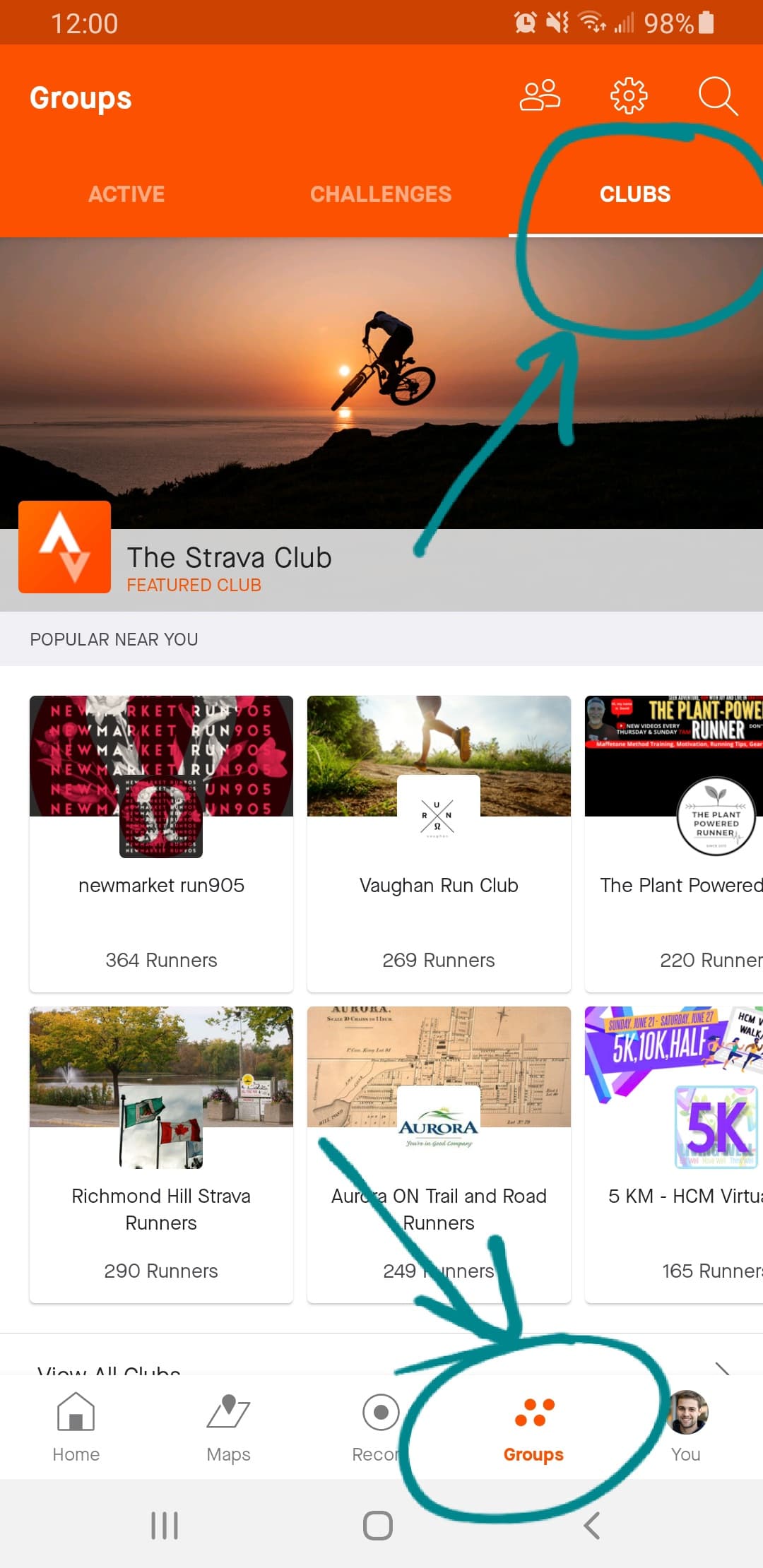
Use the search bar and enter Ontario Virtual Torch Run, and set location to Anywhere.
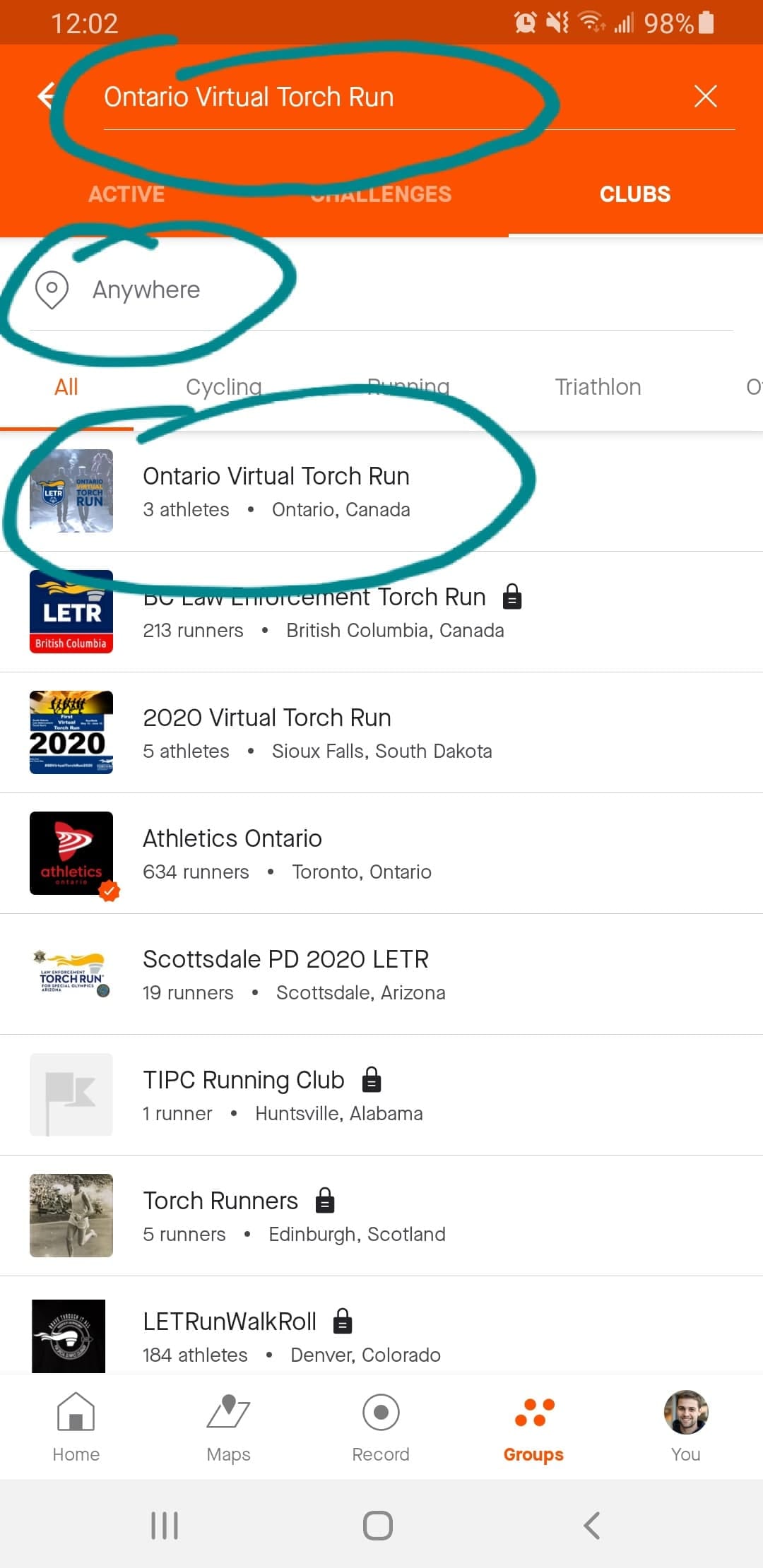
Hit the Join button and you’re in!
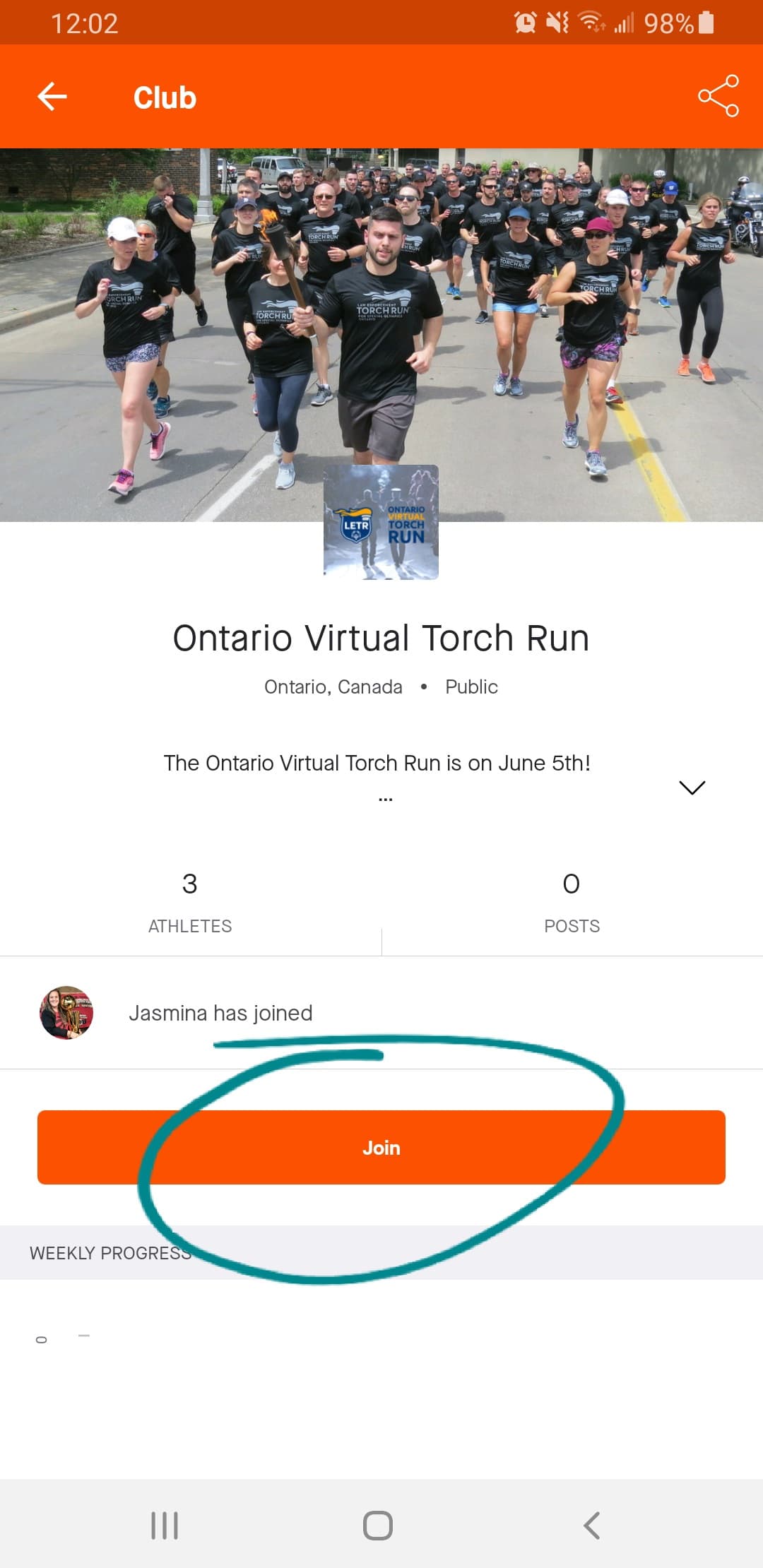
How to Log Your Activity
Activities you log on Strava will show up with your name on the Ontario Virtual Torch Run club. You may even get onto the weekly leaderboard!
Before you begin your walk/run/ride, tap Record at the bottom of your screen.
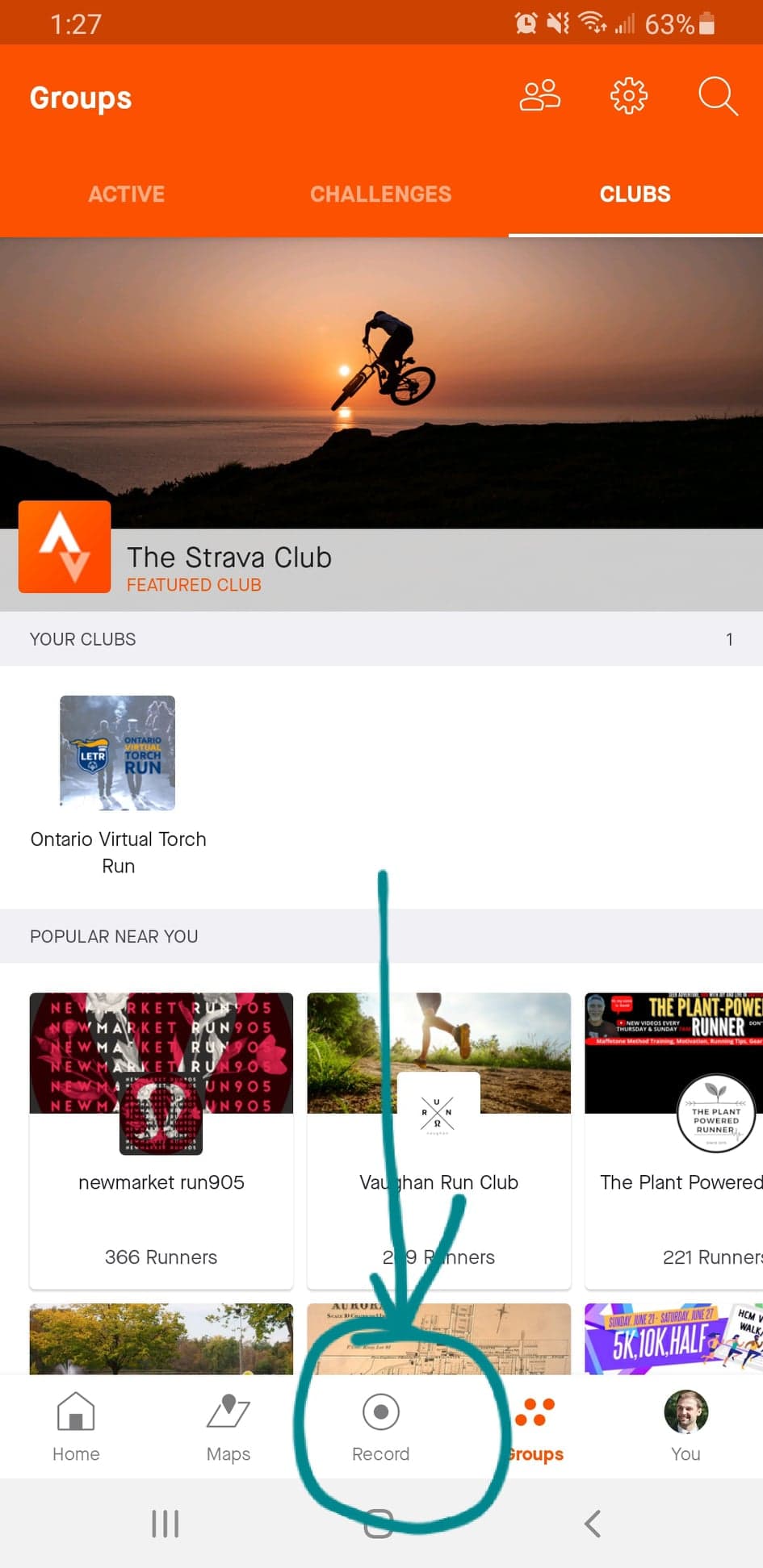
You can tap the shoe icon to select what type of activity you are doing (note that walks will not count toward club progress, you may walk but record it as a run to count). When you’re ready to begin, tap Start.
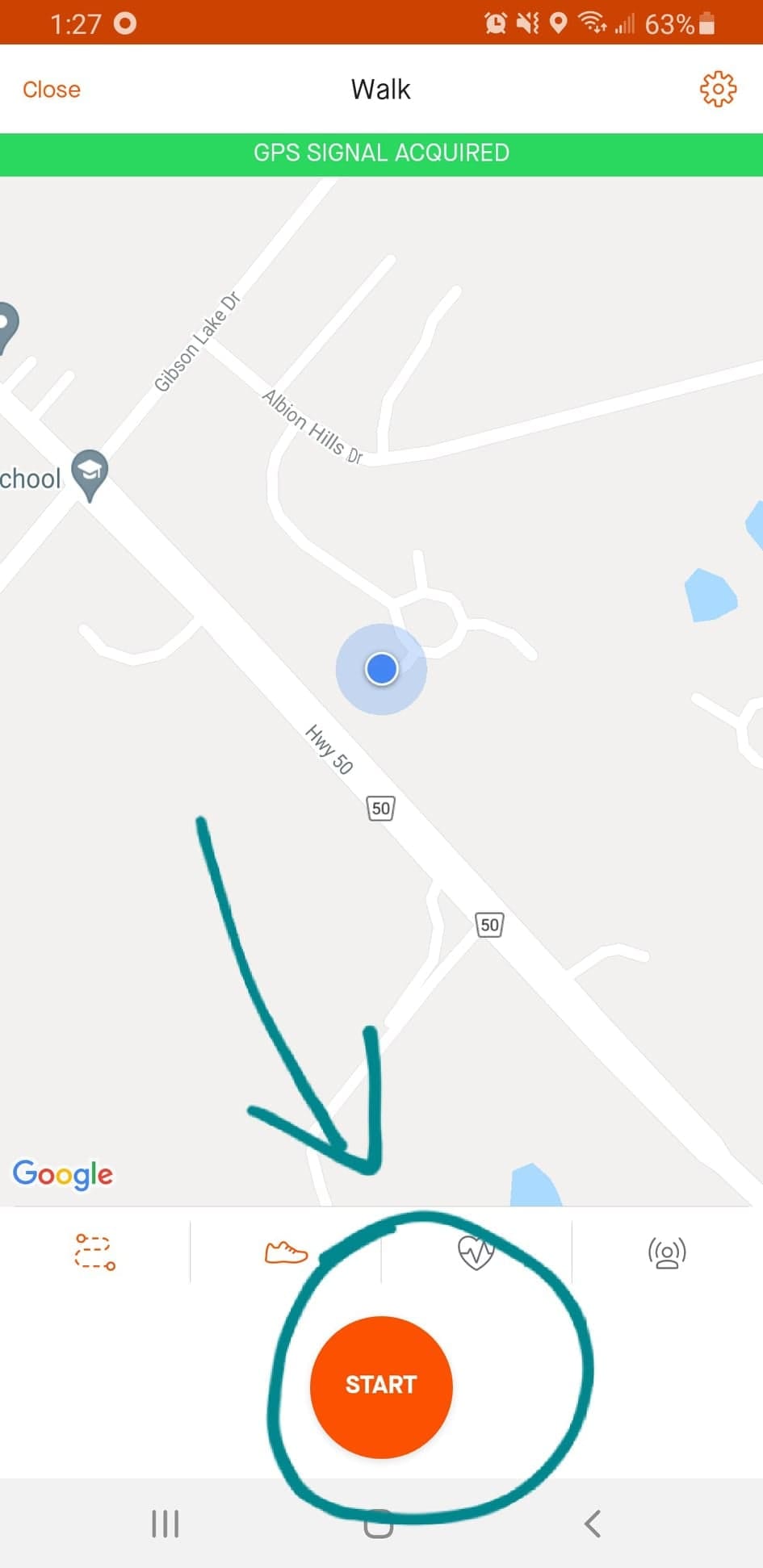
Strava will begin timing your activity, as well as tracking speed and distance. When you’re finished your activity, or need to pause to take a break, press the stop button at the bottom of the screen.
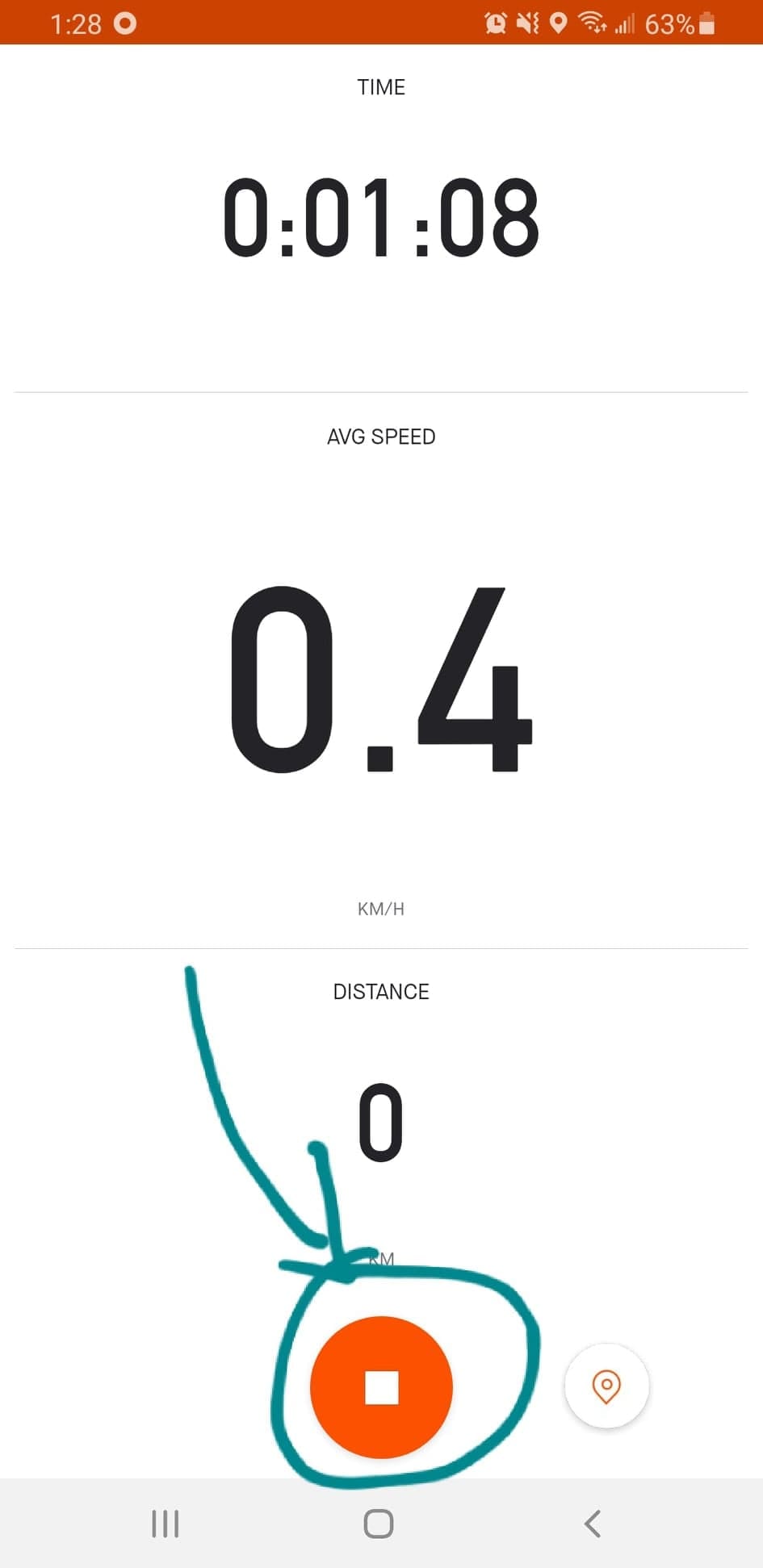
If you are taking a break, tap Resume when you are ready to continue tracking your activity. When you’re done, tap Finish at the bottom of your screen.
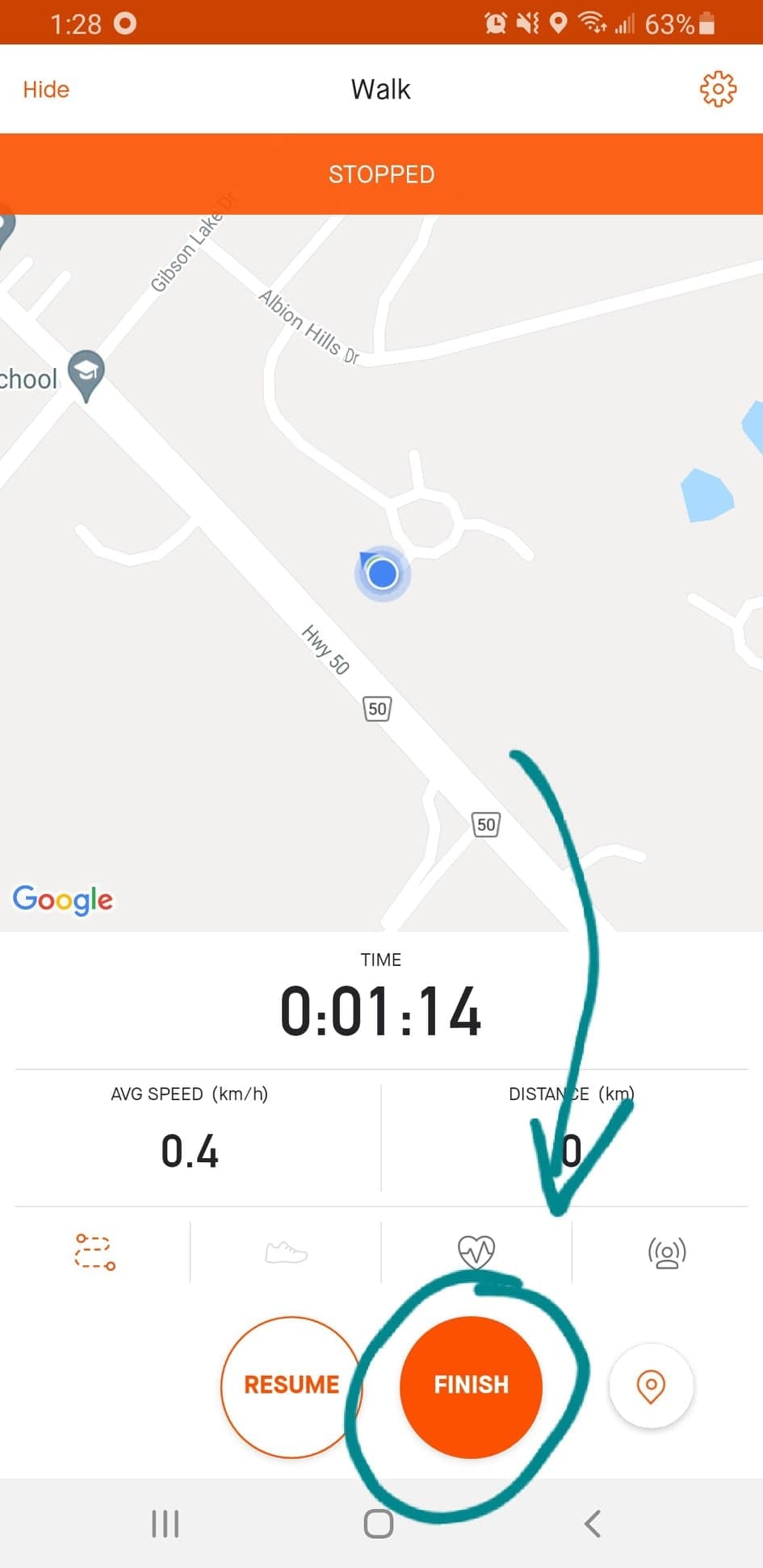
Enter a name and photos if you wish to your activity, and tap Save Activity to save your progress.
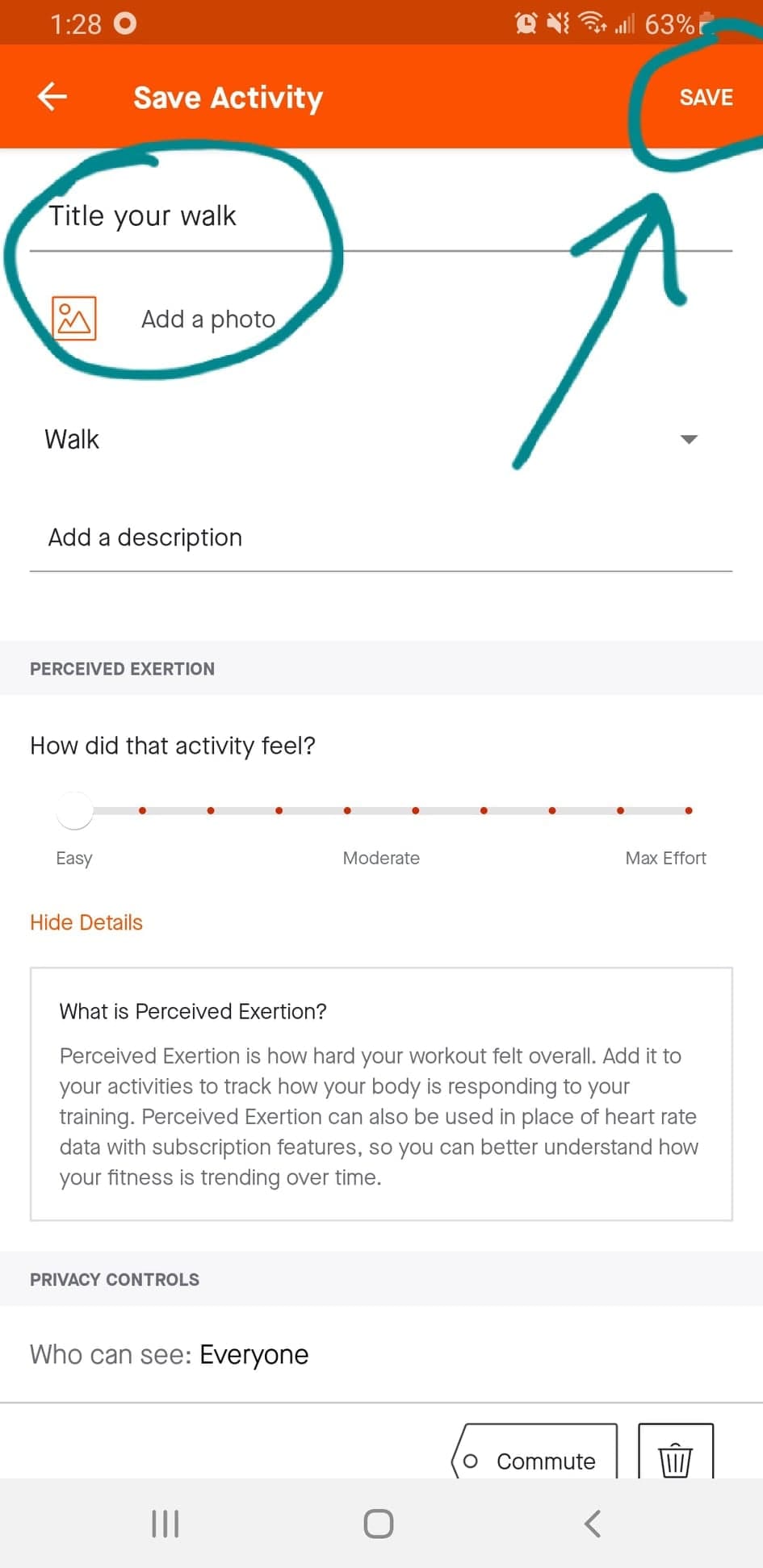
iPhone
How to Download
Download the Strava app from the Google Play store.
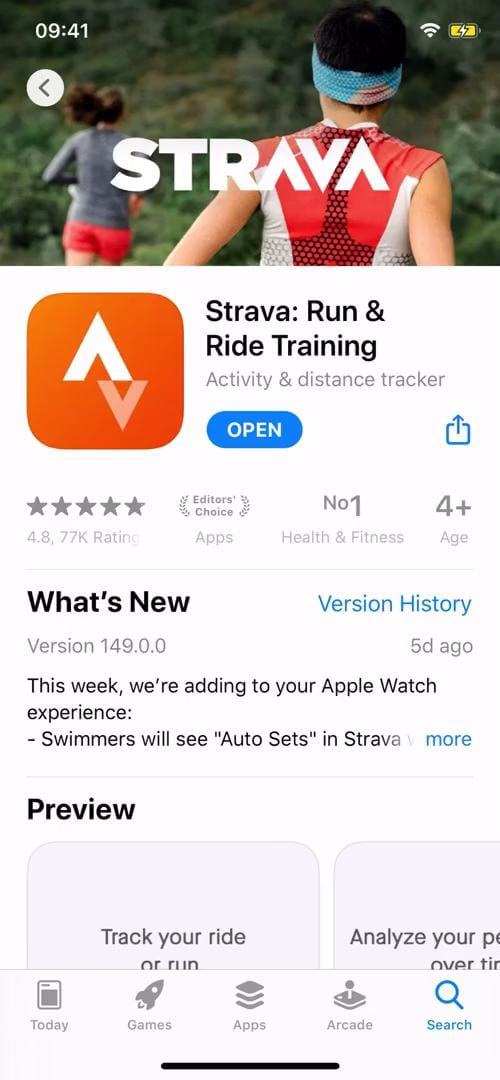
Login or create a free Strava account.
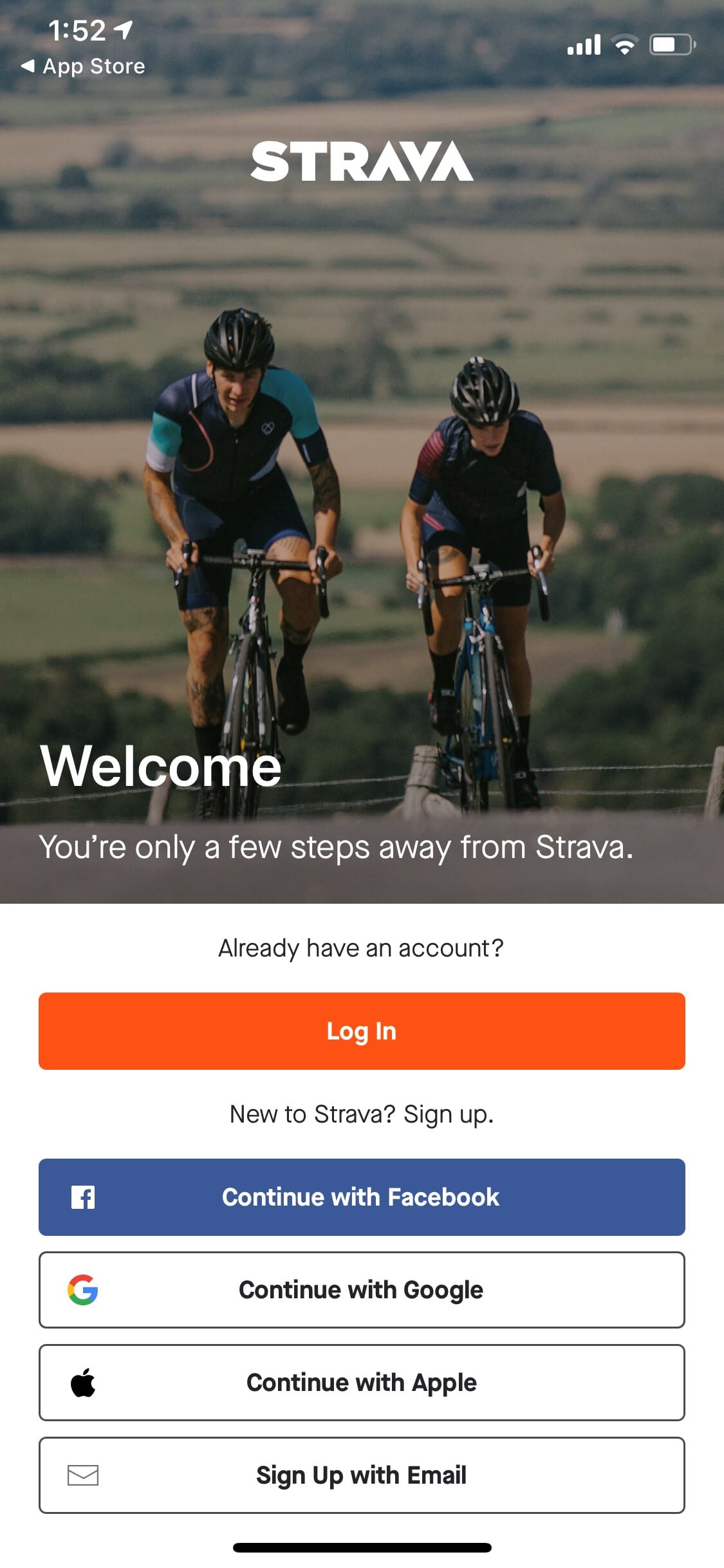
Once you’ve logged in, tap Explore at the bottom of the screen, then select the Clubs tab.
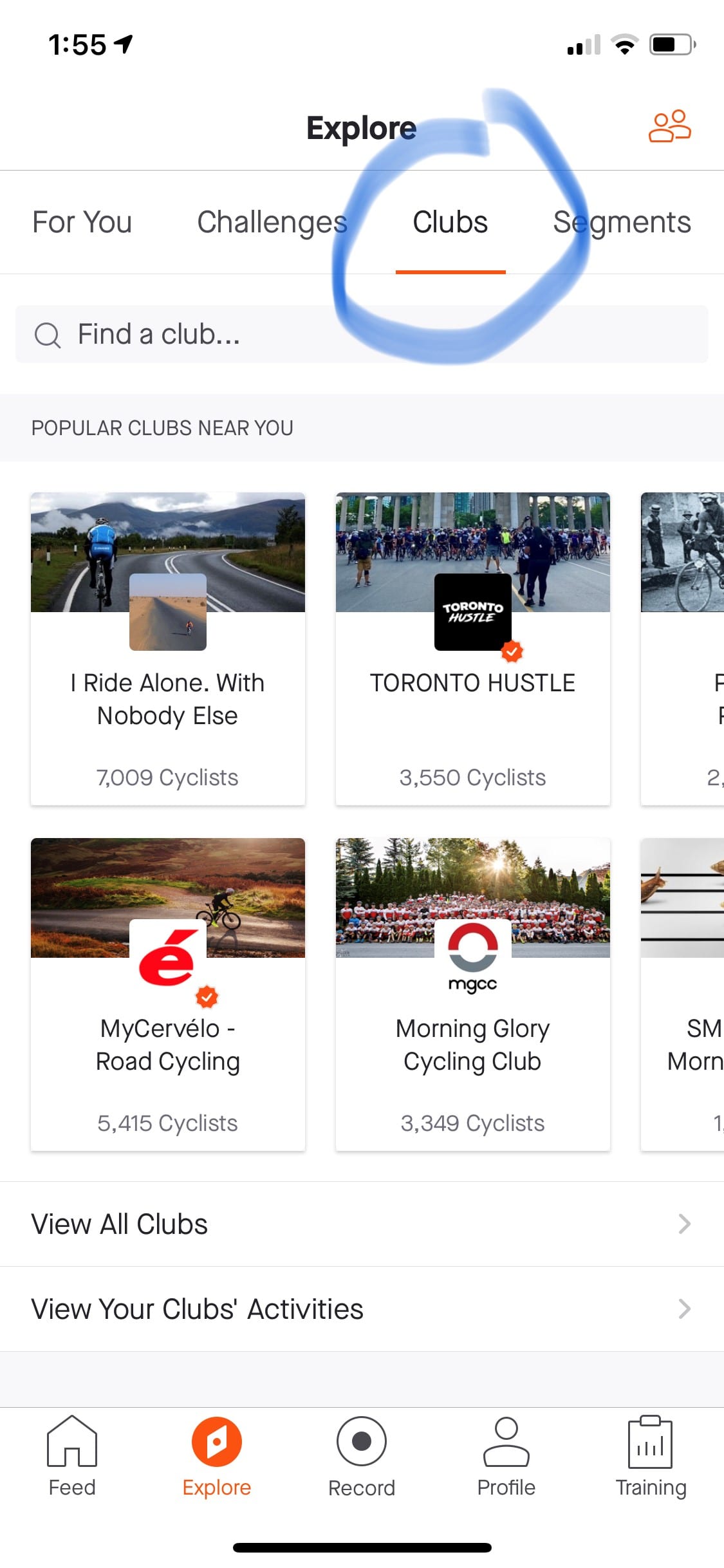
Use the search bar and enter Ontario Virtual Torch Run, and set location to Anywhere.
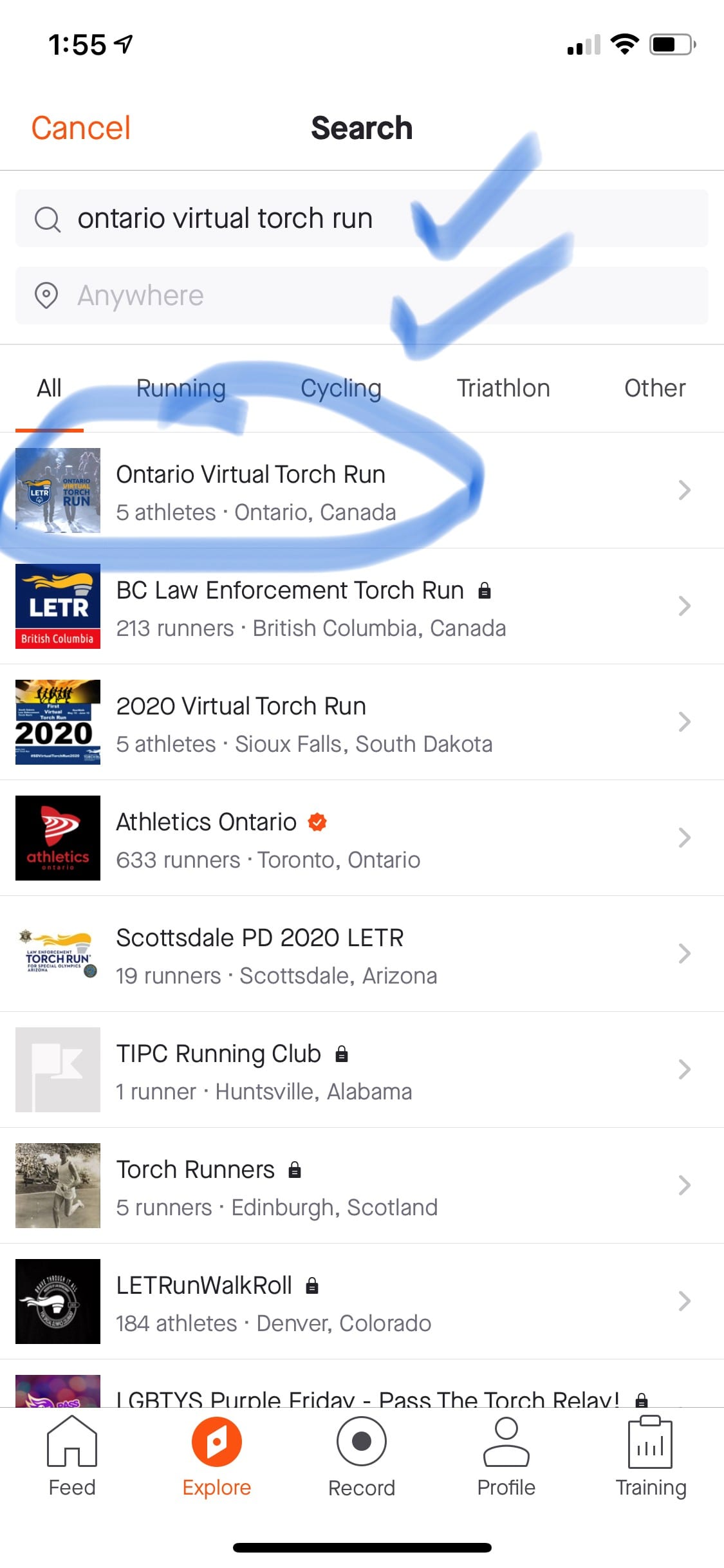
Hit the Join button and you’re in!

How to Log Your Activity
Activities you log on Strava will show up with your name on the Ontario Virtual Torch Run club. You may even get onto the weekly leaderboard!
Before you begin your walk/run/ride, tap Record at the bottom of your screen.
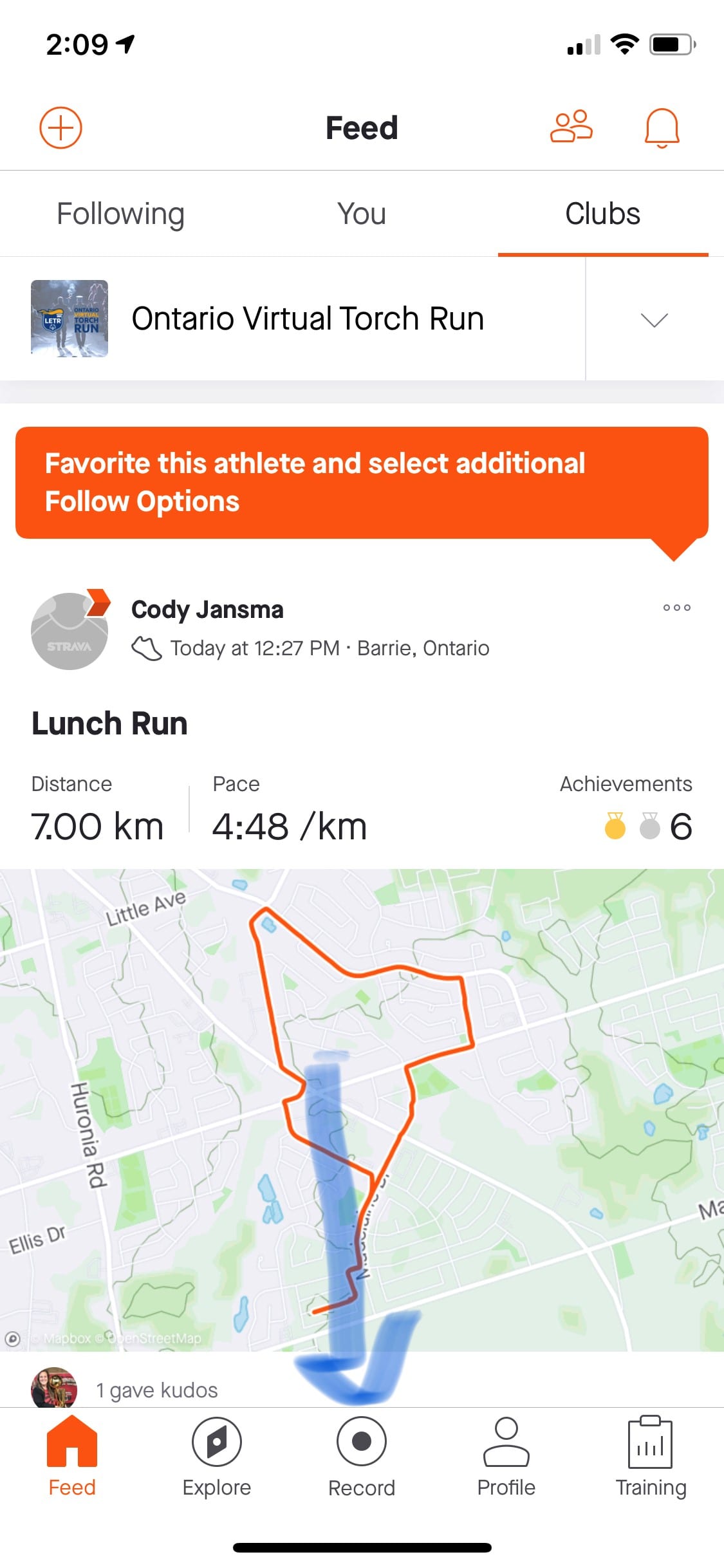
You can tap the shoe icon to select what type of activity you are doing (note that walks will not count toward club progress, you may walk but record it as a run to count). When you’re ready to begin, tap Start.
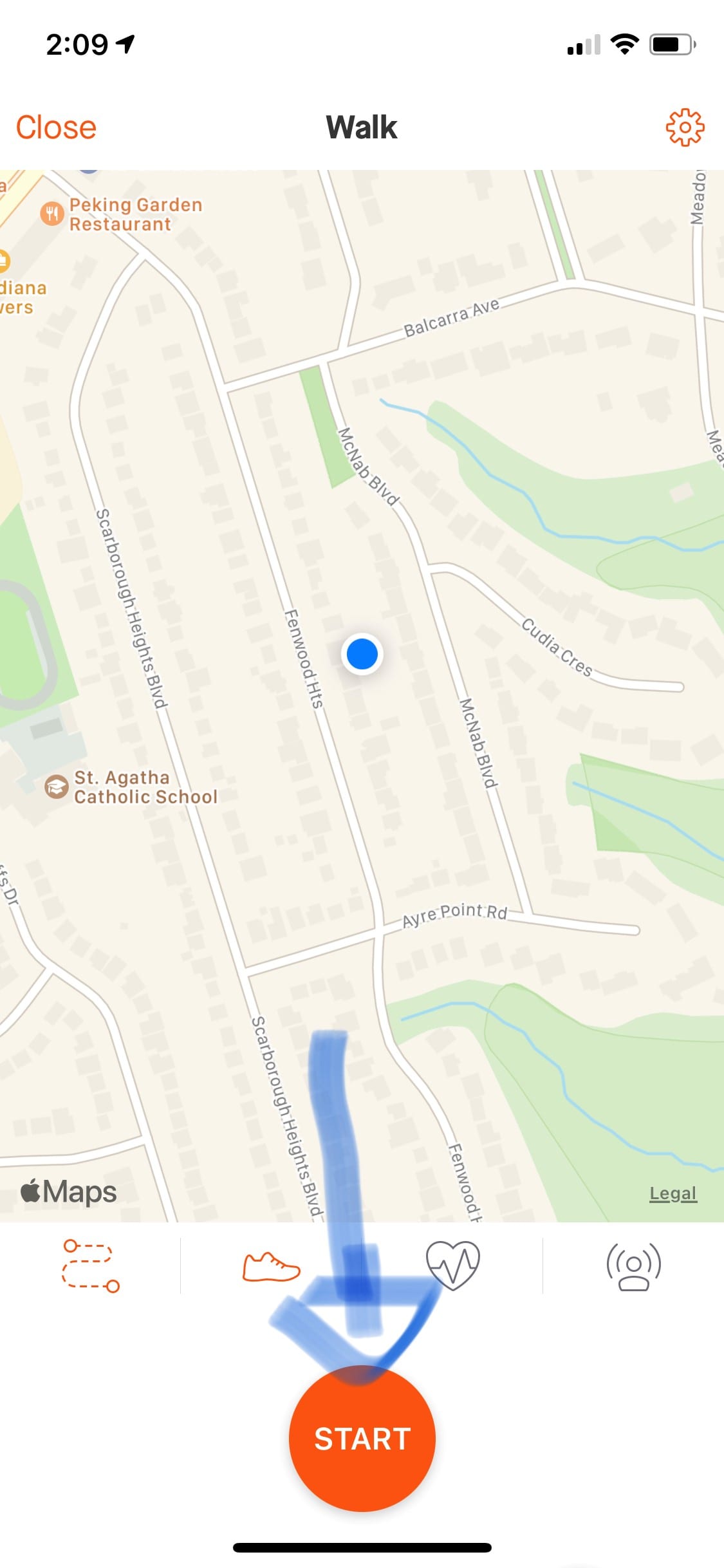
Strava will begin timing your activity, as well as tracking speed and distance. When you’re finished your activity, or need to pause to take a break, press the stop button at the bottom of the screen.
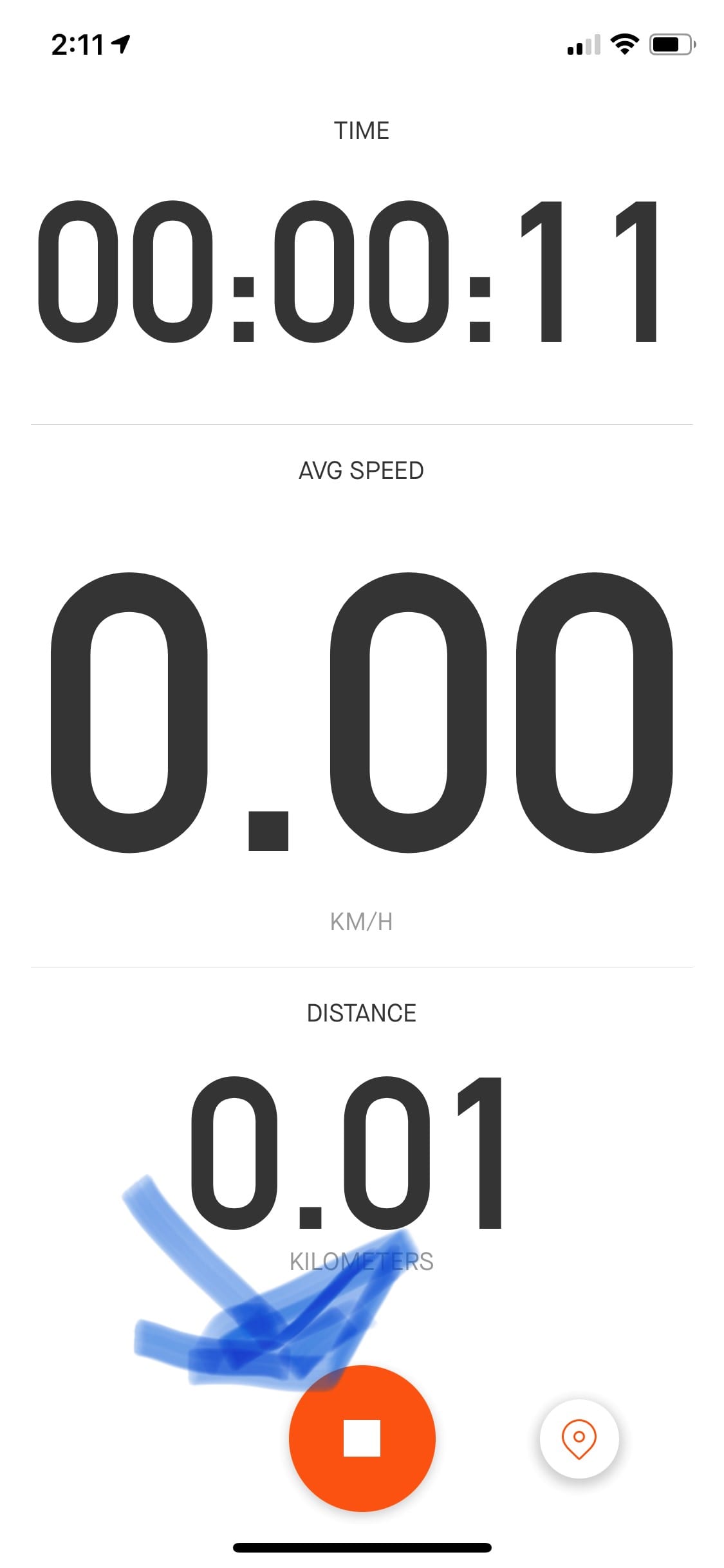
If you are taking a break, tap Resume when you are ready to continue tracking your activity. When you’re done, tap Finish at the bottom of your screen.
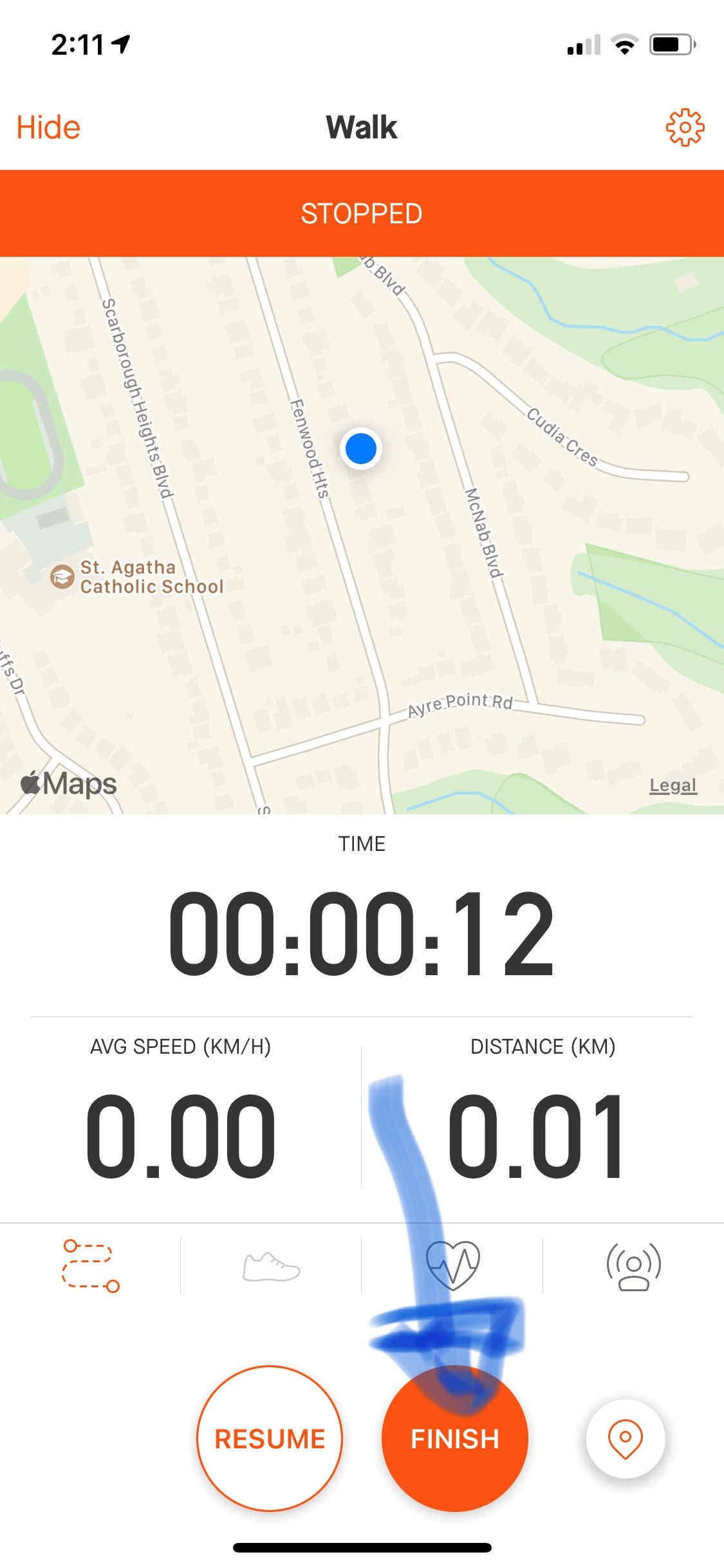
Enter a name and photos if you wish to your activity, and tap Save Activity to save your progress.